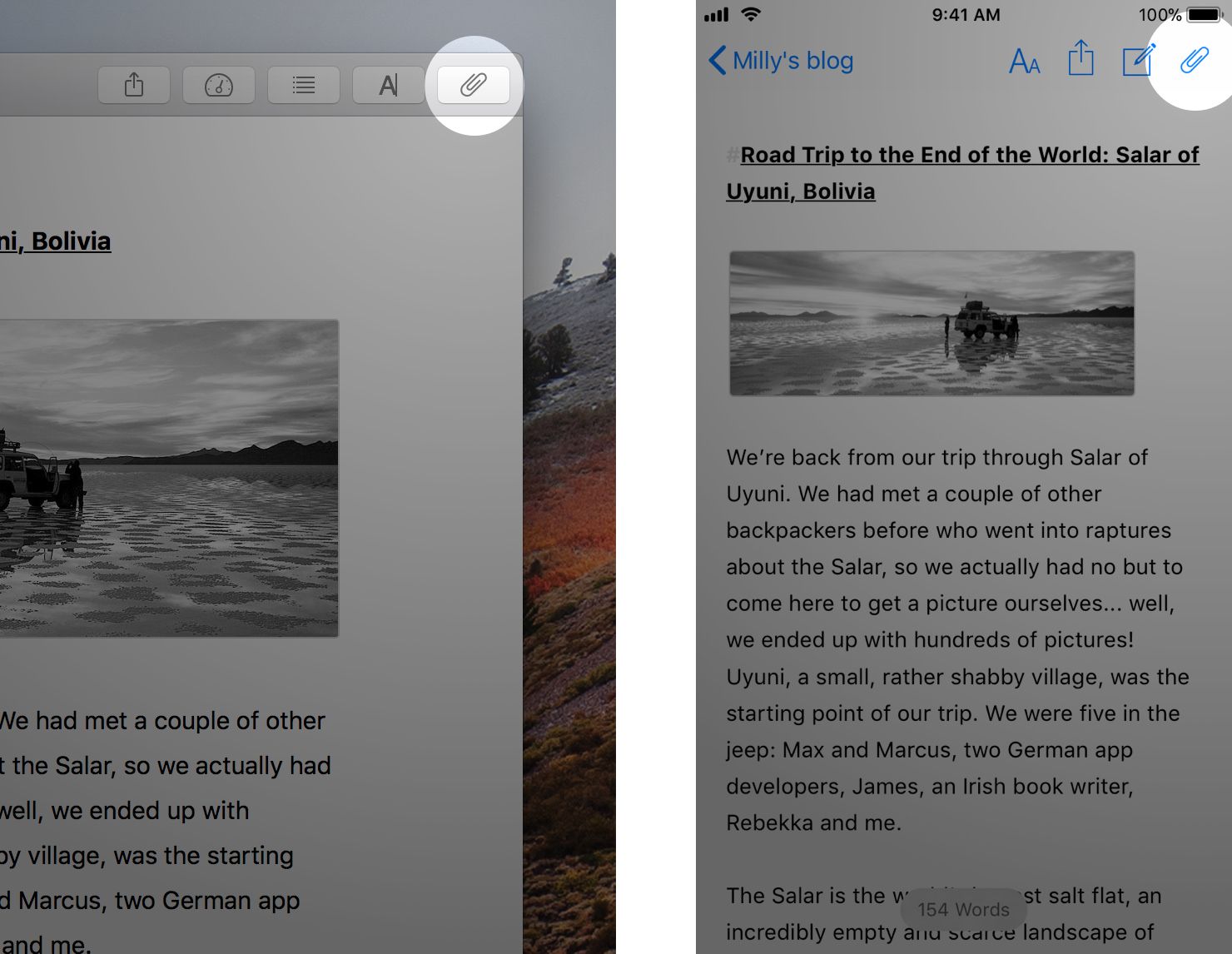Although I’ve spent most of my working life as an employee, from time to time I’ve taken freelance writing jobs. Since I work here, my favorite tool for these is… well, you guessed right. One reason for this is Ulysses’ attachments feature. So, while I believe attachments are helpful to almost any writer out there, I would like to share some special tips for freelance writers, taken from my own experience.
For starters, Ulysses attachments can be keywords, goals, notes as well as images and PDF files. They belong to a sheet, but not to the text on that sheet, i.e. they will not be included when you export. You can access attachments via the paperclip icon on the editor toolbar.
To attach a certain type of attachment, click or tap the respective icon.
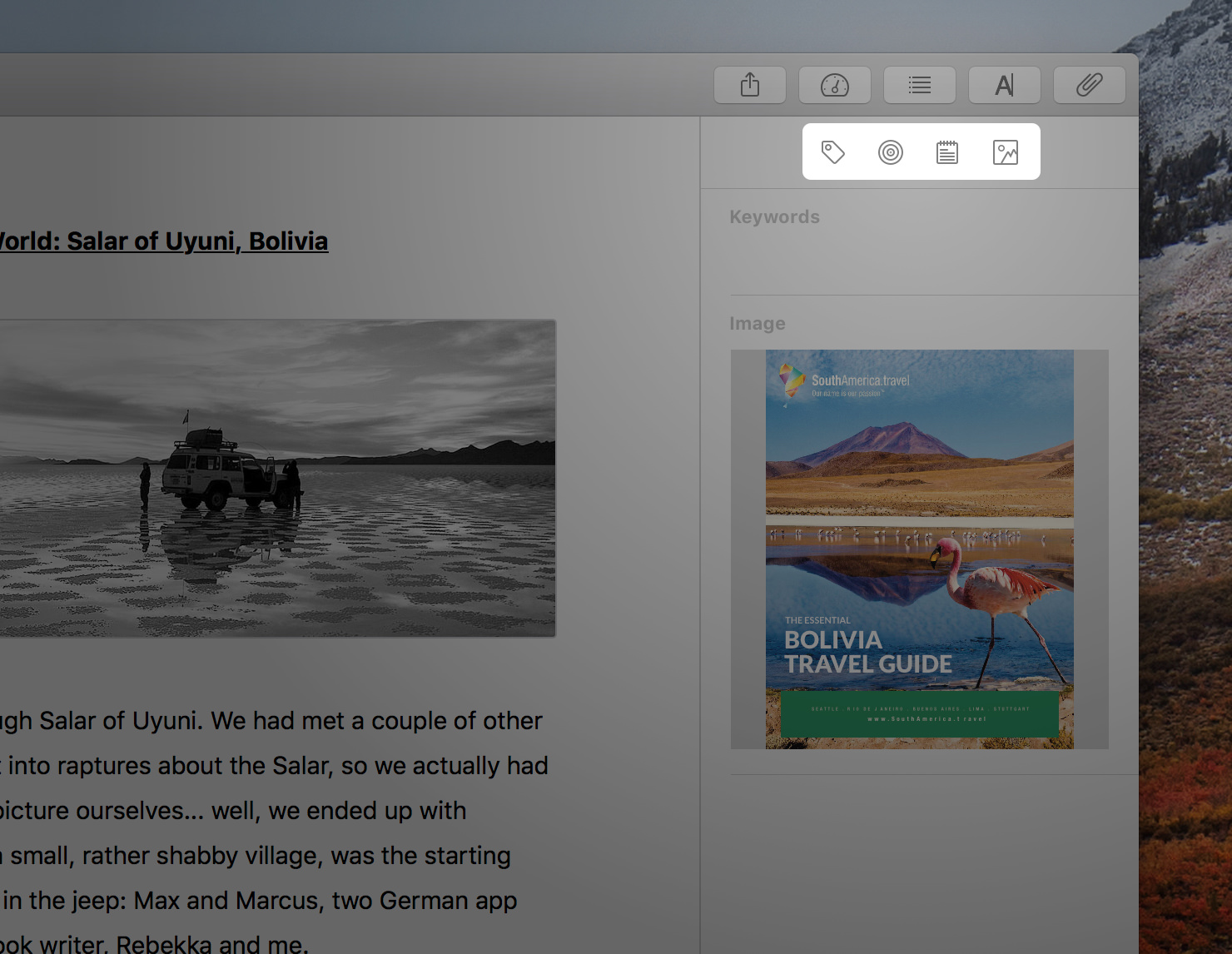
Tip 1: Keep Everything You Need at Reach
I found that having to search my hard drive or mail inbox while I’m trying to finish a writing job will interrupt my flow and disrupt my focus. That’s why I like to have everything I need at reach for quick reference. With image attachments, I can not only add images in most formats, but even PDF documents. So attachments can perfectly hold a strategy paper, a website mockup, a keyword analysis, you name it, and provide me instant access. On the Mac, I can even detach images and PDFs, adapt the window size as I need and leave them permanently open.
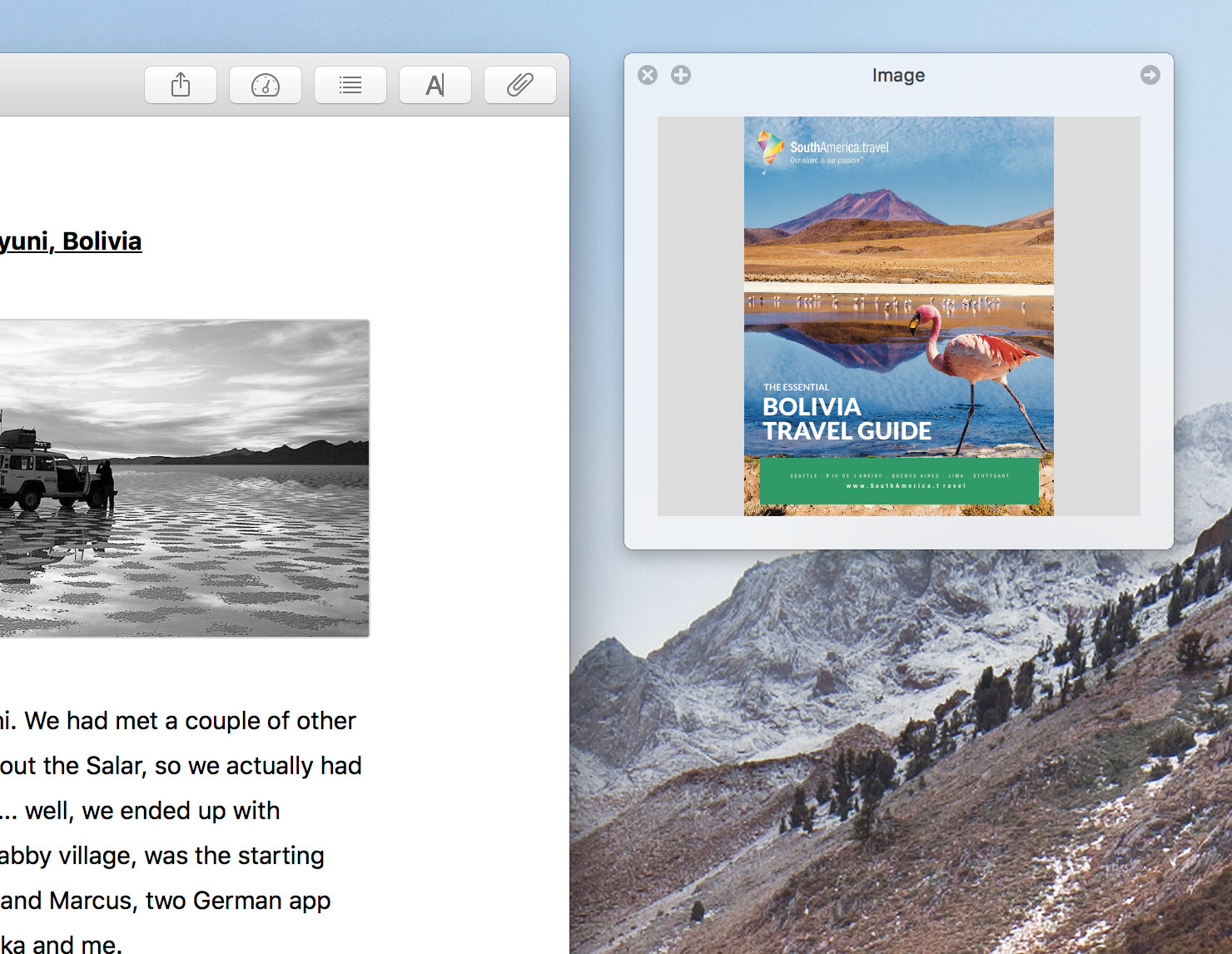
Tip 2: Use Notes for Reference Links and Text Comments
If the information I need to reference regularly is on a website, I type it as a functional link into a note attachment. A note is for text comments, and you can use all of Ulysses’ markup here as well. So, if I receive a text briefing via email, I copy-paste it into a note. Plus I type down verbal agreements I made with the client personally or on the phone.
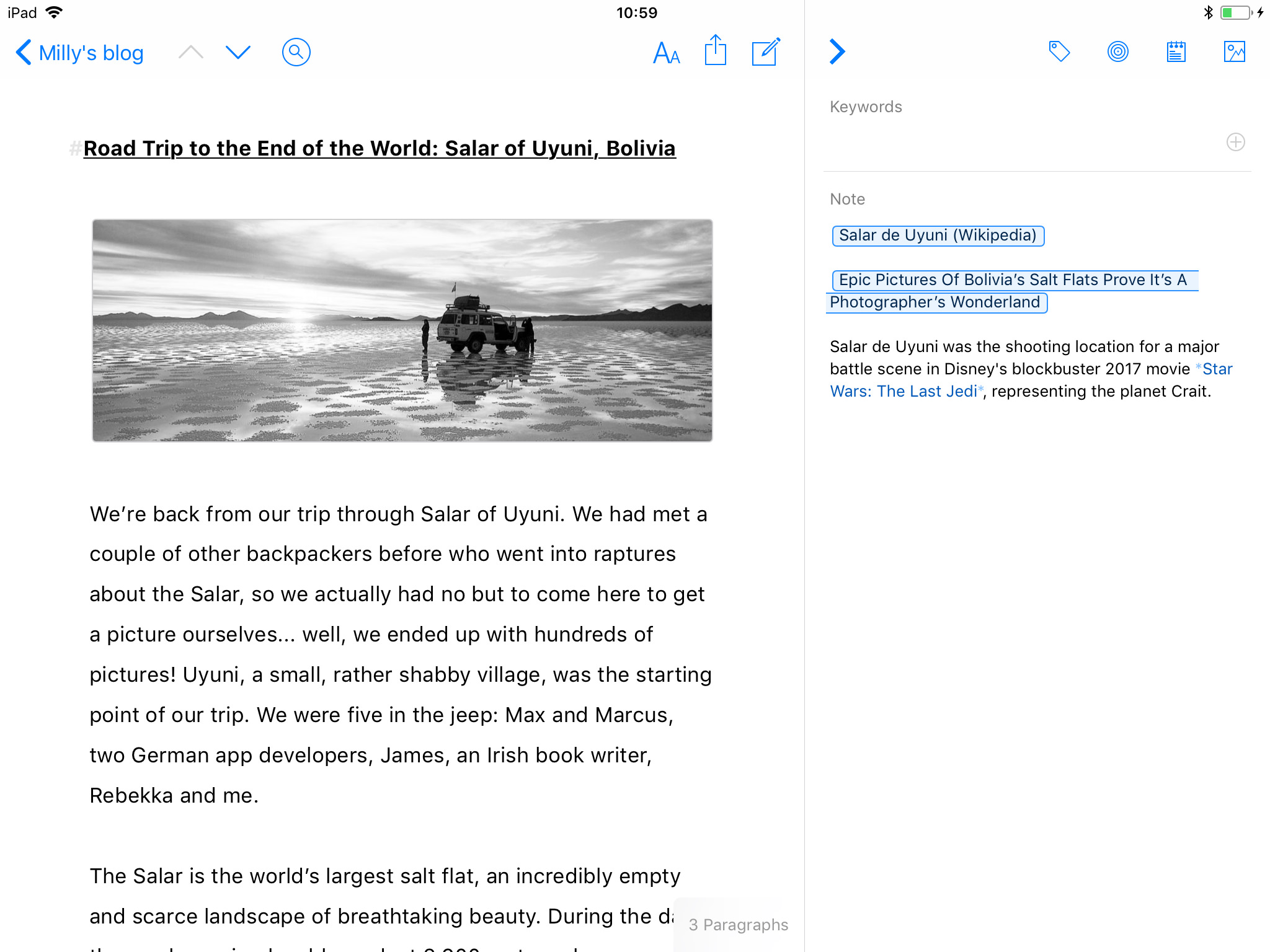
Tip 3: Track Your Progress With Writing Goals
Two pages of a magazine, one paragraph in a brochure: Freelance writers often work on a character limit. With goal attachments, I can determine how much I have to (or want to) write until I consider a text finished. Available goal types are about, at least and at most. I mostly use characters including spaces, and this is certainly common. However, you can also measure your progress in words, paragraphs, pages, even reading time. When the attachment bar is closed, a tiny circle icon in the upper right corner of a sheet will indicate the state of the goal.
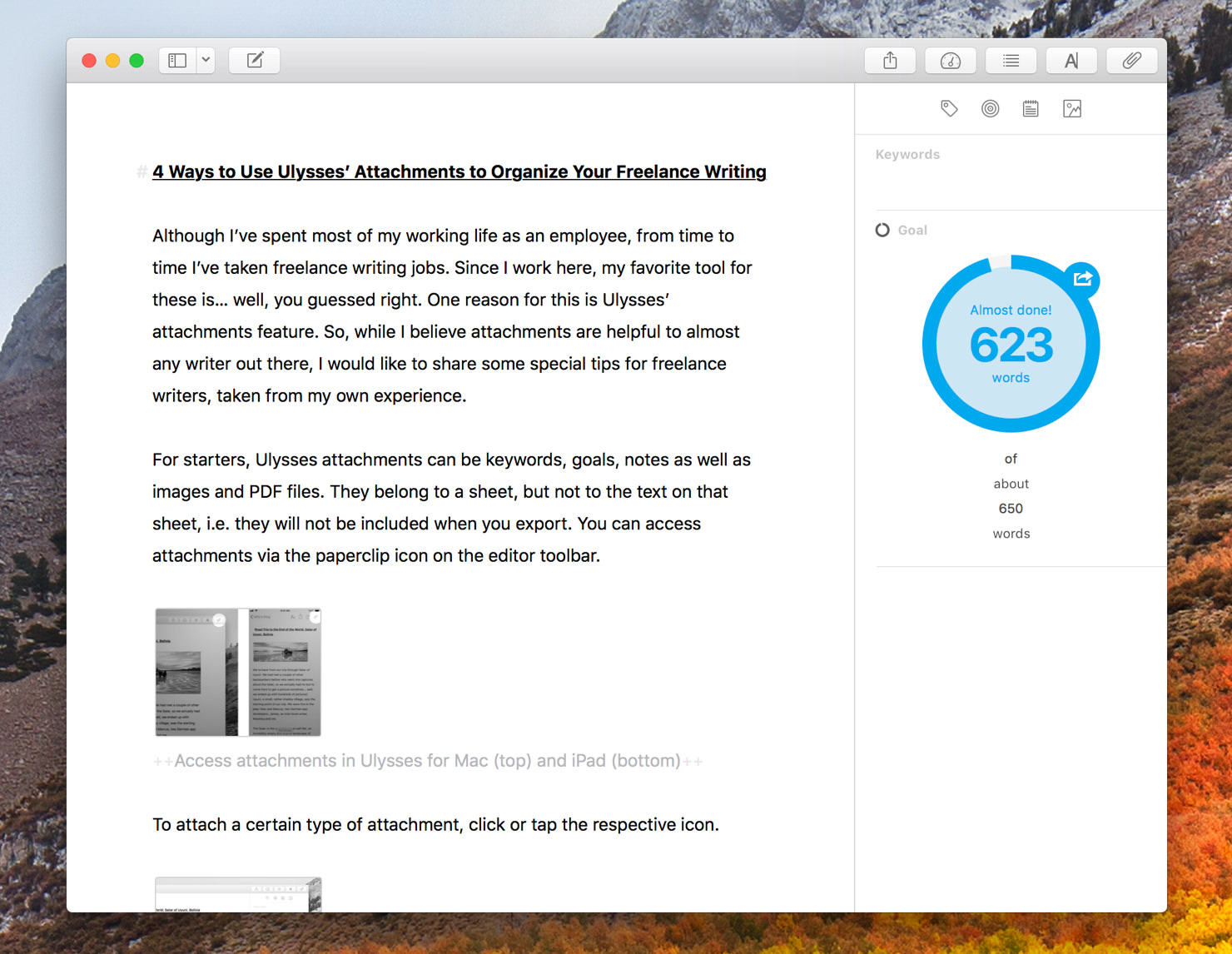
Tip 4: Organize Your Workload with Keywords and Filters
If you’re a busy writer juggling with different clients and timelines, this might be just the right tip for you. I label my texts with keyword attachments, according to their state from new to finished – not only the freelance work but also blog posts and marketing copy I write for Ulysses. Additionally, I have set up a filter group that displays anything labelled with the keyword “Work in Progress”, so I can always see at a glance what I am currently working on. If you want, you can take that even further, with keywords and filters for text that are new, that need revision, have been submitted for approval or already published – just as an example. Actually, keywords can be anything that you think makes sense for your organization.
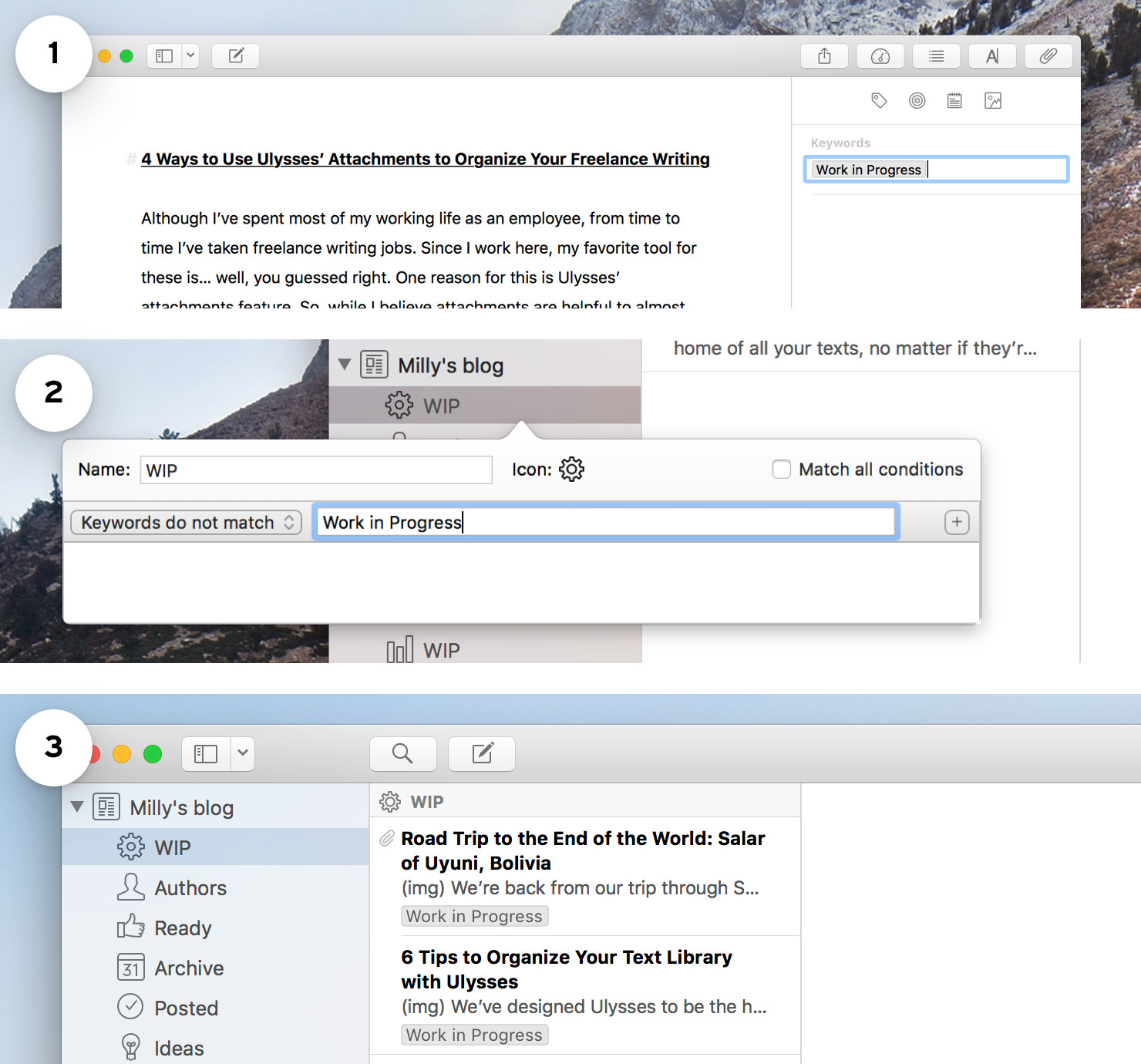
That’s it for the moment. If you’ve got a tip yourself or an idea for a workflow that you think might be helpful for other Ulysses users, please feel to drop us a line.
Enjoy writing, and have a productive day!