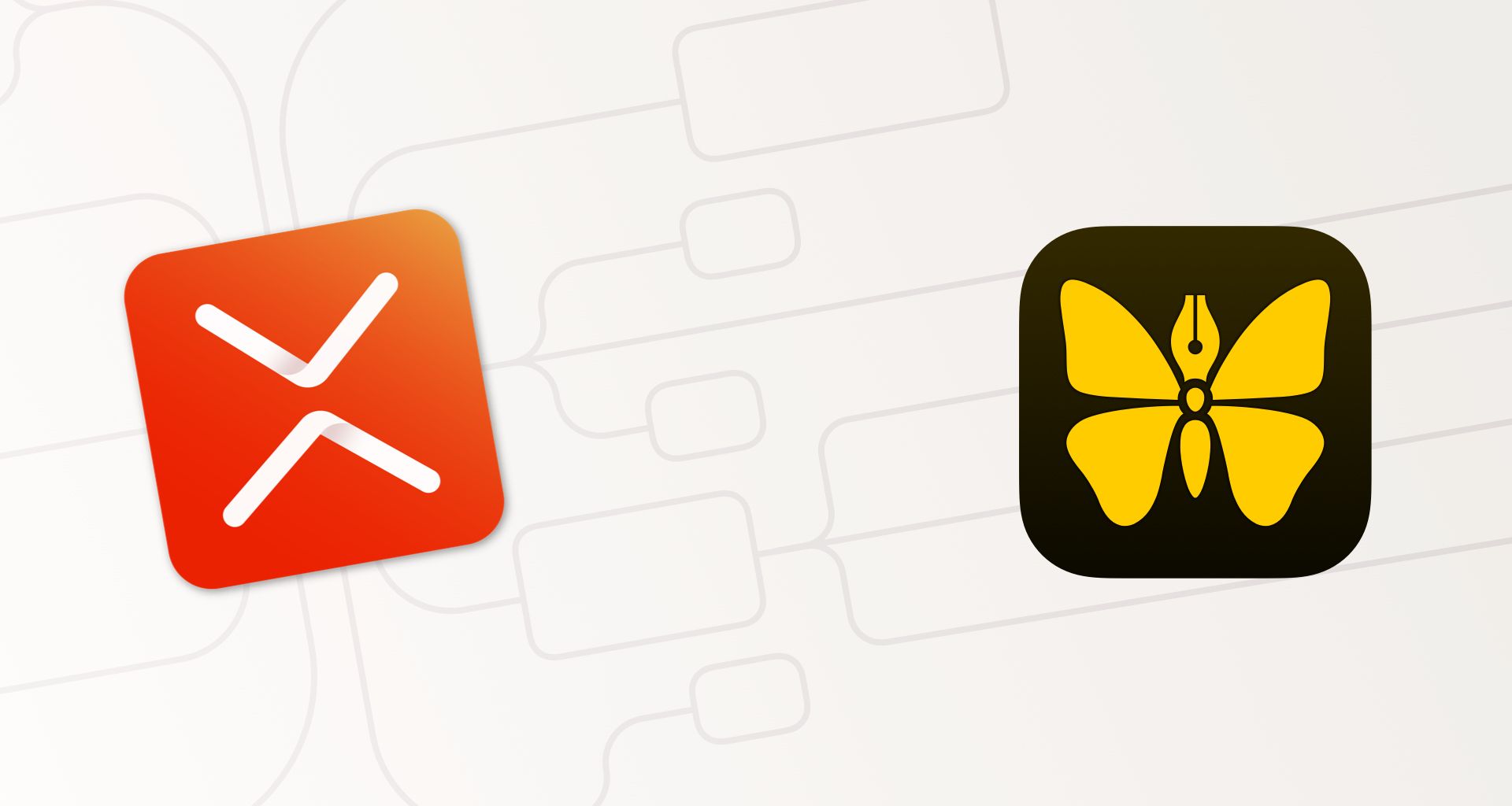Sometimes, when planning a complex writing project or exploring the subject of an article, it helps to visualize the relation of its parts or aspects. With XMind, you can create beautiful mind maps in a breeze, which you can even export in Markdown format and open in Ulysses.
Typically, a mind map has a certain topic at its center, and its parts or aspects are organized around it as subtopics (and subsubtopics, etc.). Beyond these, XMind features additional formats to account for particular subjects, e.g. an org chart and a timeline. There is a great variety of professionally-designed themes with balanced color palettes. After having chosen a format and theme, you’re set to start brainstorming.
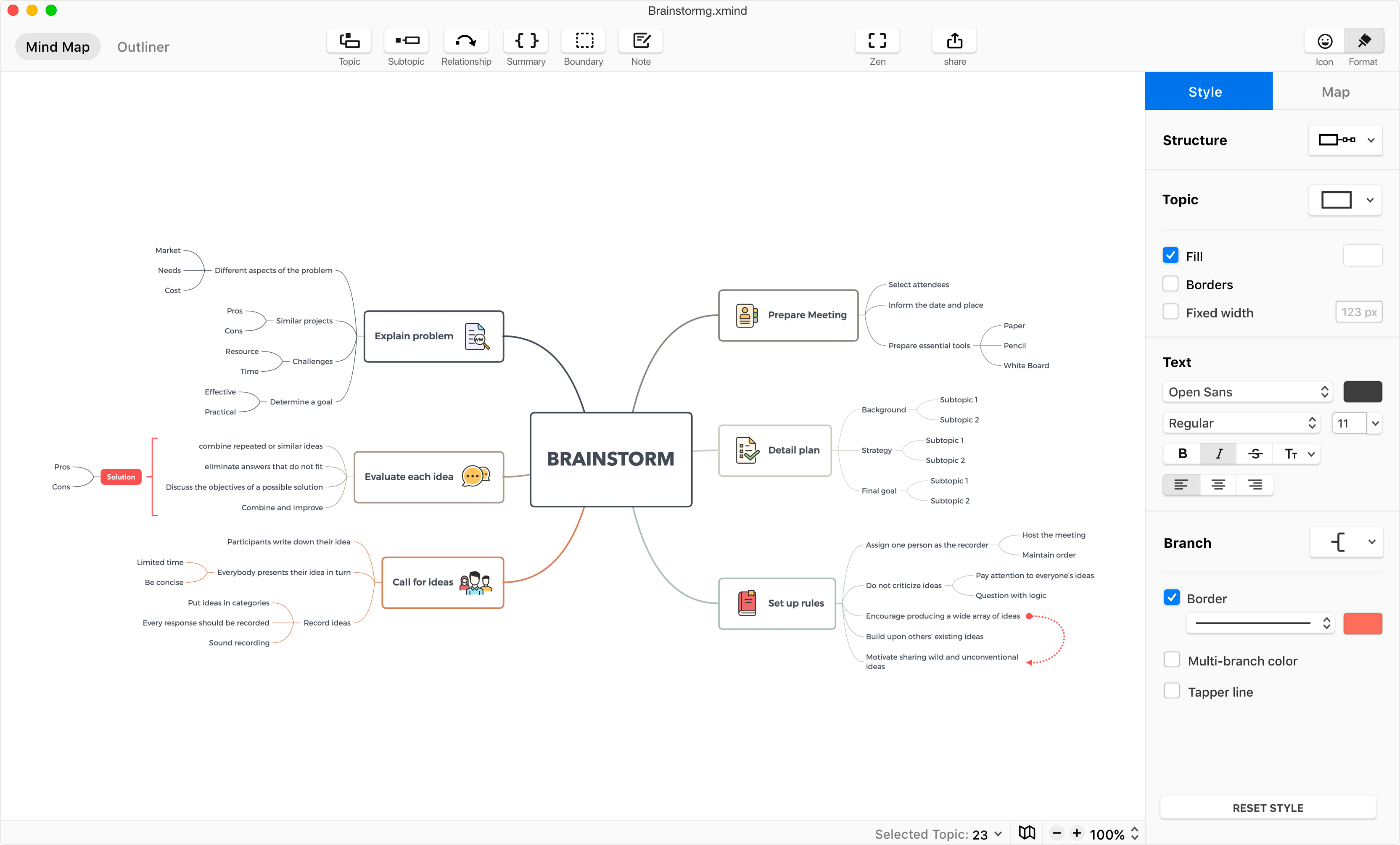
Creating a mind map is frictionless, fast, and fun. Pressing ⇥ (Tab) creates a new topic on the same hierarchical level, pressing ↩︎ (Enter) creates a subtopic. You can navigate through your mind map with the arrow keys, and rearrange topics via drag and drop. XMind makes it easy to jot down and organize your thoughts. A certain full-screen mode dubbed ZEN lets you block out everything and focus on brainstorming.
There are a couple of additional elements that allow you to add further information to your mind map, namely relationships, summaries and boundaries. Also, you can add notes and images, and choose from a great variety of neat icons and stickers to spice up your mind map.
As for the layout options, I can say, based on my attempts, I’m happy with XMind’s automatic formatting, and see no need for manual adjustments. However, you’re still free to adjust everything to your liking, i.e., to determine font type, size and weight, text alignment, as well as to choose the colors and forms you want to see in your mind map.
In addition to the classic mind map view, there’s the Outliner: a dedicated view which allows you to display and edit the contents of your mind map in a hierarchically-ordered list.
Sync, Export, and Share
XMind saves your mind maps in a proprietary format. If you keep them in iCloud Drive, you can access your mind maps with XMind’s iOS app, and edit them on the go.
The app has powerful sharing and exporting capabilities. You can easily create a PDF file or PNG image from your mind map, even an SVG vector graphic with transparent background. Furthermore, you can export your mind map’s content to continue working with it in other programs such as Microsoft Excel or Word. The ability to create a public or private link right from within the app is particularly convenient. The mind map will be saved online in your personal mind map library; all you need to do is share the link.
XMind and Ulysses
If you would like to use your mind map as an outline for writing in Ulysses, you can export it as a Markdown or TextBundle (if it contains images) file and open it with Ulysses. In Markdown, your topics will be interpreted as headings in a corresponding hierarchical order. This also works the other way around: If you write a nested list in Ulysses, or a document with headings of various levels, you can export it as Markdown or TextBundle. Open the file with XMind, et voilá: There’s your mind map.
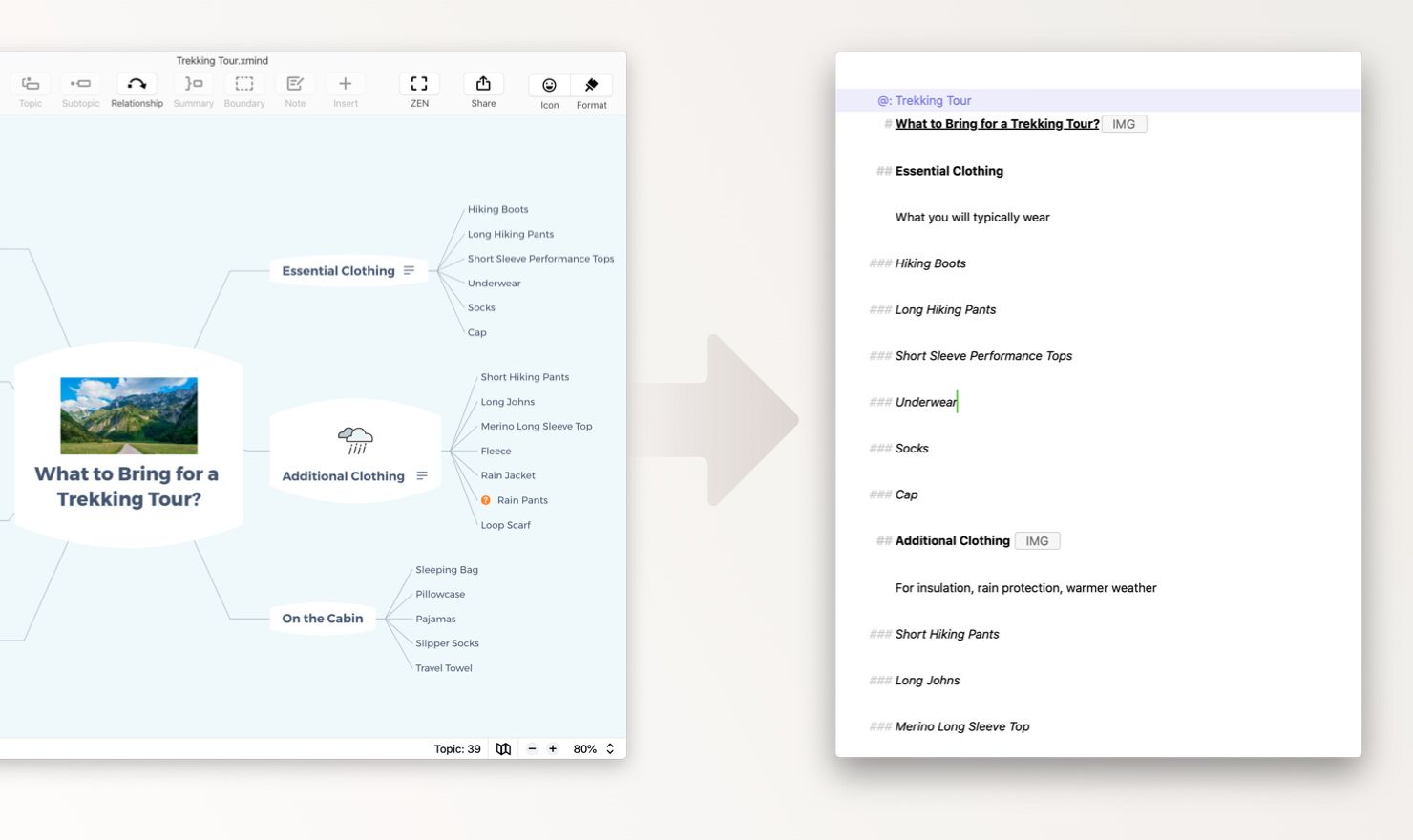
Latest Additions
XMind is constantly improved and enhanced. In the latest update in July, the developers added, among other things, more shortcuts, new fancy stickers and a new mind mapping template, the brace map. Furthermore, you can now create your own theme, or customize an existing one, which is awesome if you want to give your mind maps a unique and recognizable look.
Pricing and Availability
XMind’s Mac version is available on their website; the version for iPad and iPhone can be downloaded on the App Store. The developers also recently launched a web version, which runs in any browser and connects to Dropbox, GoogleDrive and OneDrive.
You can use XMind for free with a couple of limitations. For the fully-fledged pro version, you can choose between a semiannual and an annual subscription ($ 39.99/$59.99) which includes desktop and mobile. Discounted plans for students and academics are available as well.